React Native 캐러셀(carousel) 만들기
많은 앱/웹 서비스에서 캐러셀(carousel)을 사용해 사용자들에게 콘텐츠를 제공하고 있다. 리액트 네이티브에서 캐러셀을 구현하기 위해 react-native-snap-carousel 등의 라이브러리를 사용할 수 있지만 라이브러리 없이도 충분히 구현이 가능하다. 이번 포스팅 에서는 외부 라이브러리 없이 React Native 기본 API 만으로 캐러셀을 만드는 방법을 알아 보자.
환경
- react-native v.0.63.3
- typescript v.4.0.3
- styled-components v.5.2.0
디자인 값 정의
먼저, 아래 그림과 같이 pageWidth, gap, 그리고 offset을 정의한다.
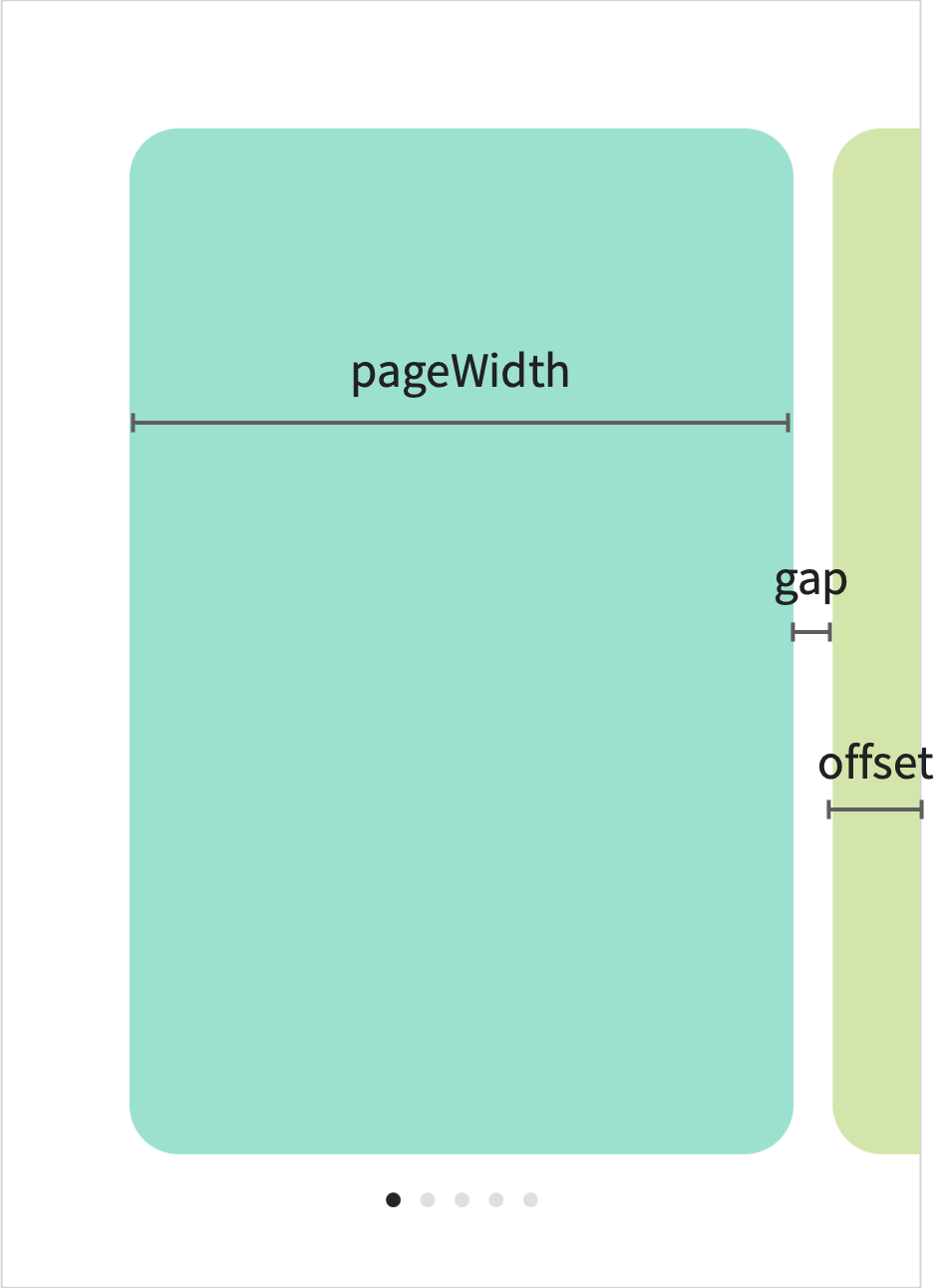
구현
App.tsx
...
const screenWidth = Math.round(Dimensions.get('window').width);
const PAGES = [
{
num: 1,
color: '#86E3CE',
},
{
num: 2,
color: '#D0E6A5',
},
{
num: 3,
color: '#FFDD94',
},
{
num: 4,
color: '#FA897B',
},
{
num: 5,
color: '#CCABD8',
},
];
...
function App(){
...
return (
...
<Carousel
gap={16}
offset={36}
pages={PAGES}
pageWidth={screenWidth - (16 + 36) * 2}
/>
...
)
}
Carousel.tsx
캐러셀은 FlatList 혹은 ScrollView로 구현할 수 있는데, snapToInterval과 pagingEnabled를 함께 사용하면, paging이 snapToInterval 값 간격으로 진행된다. 일반적으로 snapToAlignment와 decelerationRate = "fast"와 함께 사용한다.
한 캐러셀 페이지는 pageWidth + gap이며, FlatList / ScrollView의 contentContainerStyle로 paddingHorizontal: offset + gap / 2를, page의 양쪽 margin을 gap / 2로 정의해 준다.
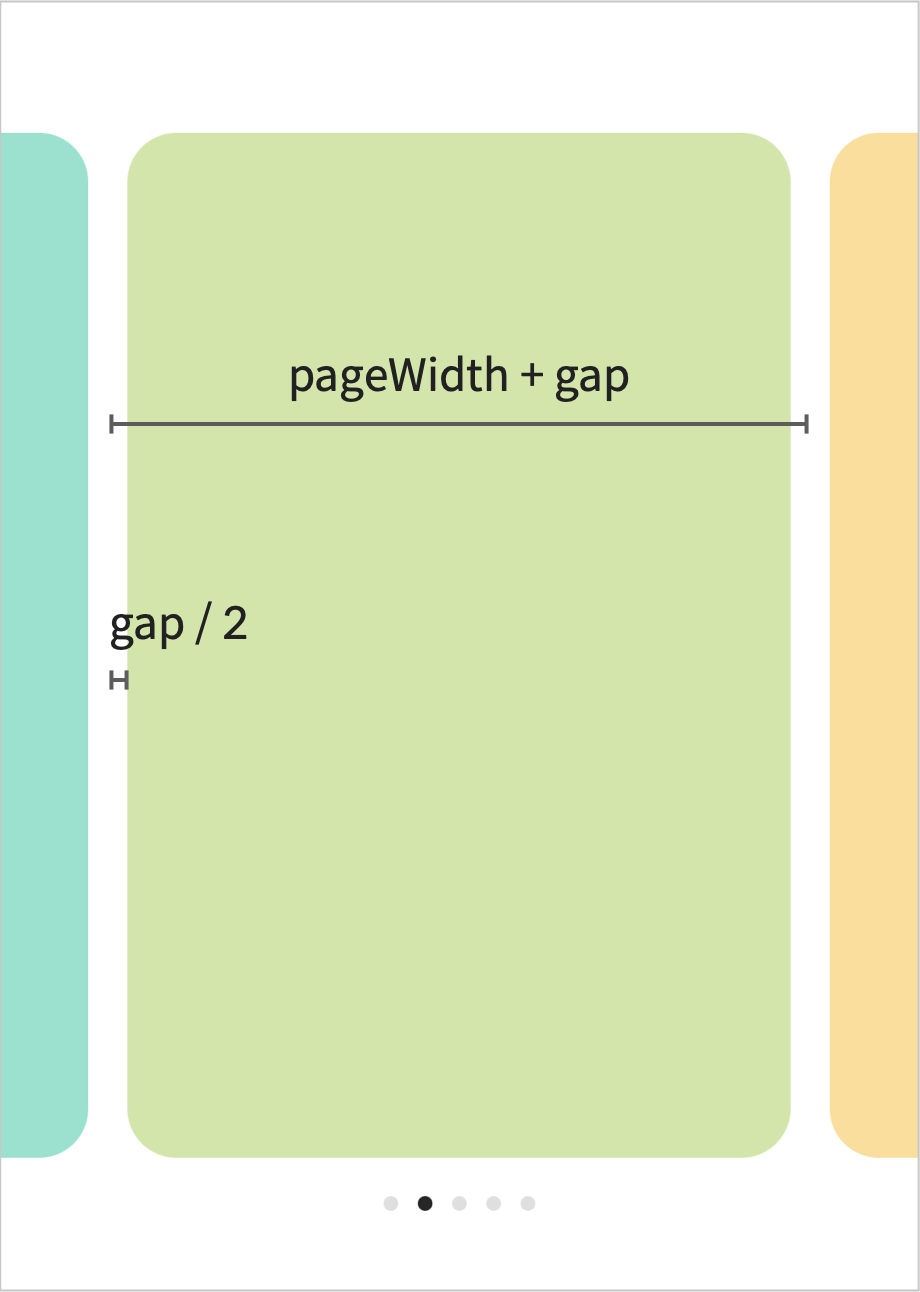
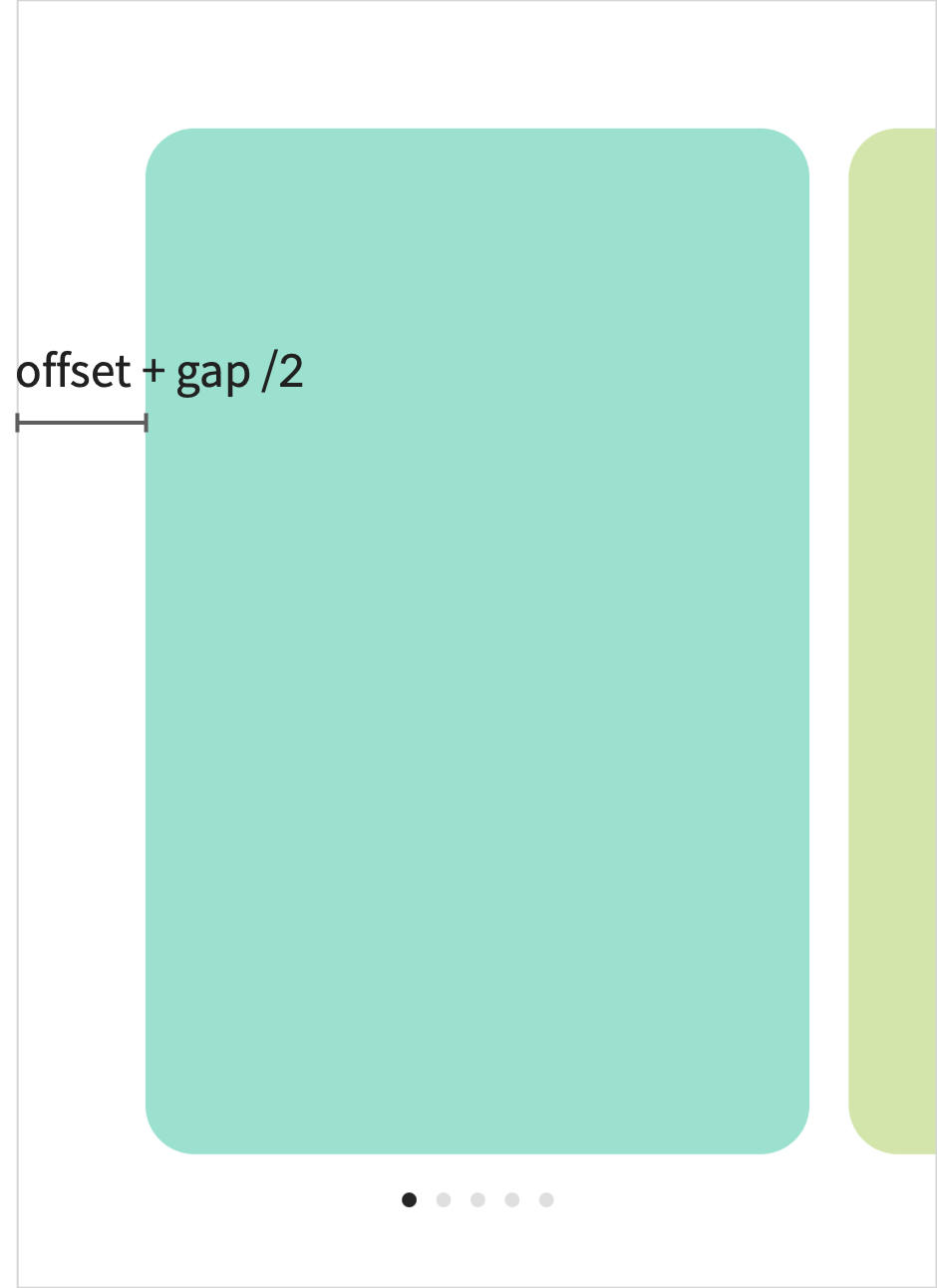
<FlatList
automaticallyAdjustContentInsets={false}
contentContainerStyle={{
paddingHorizontal: offset + gap / 2,
}}
data={pages}
decelerationRate="fast"
horizontal
keyExtractor={(item: any) => `page__${item.color}`}
onScroll={onScroll}
pagingEnabled
renderItem={renderItem}
snapToInterval={pageWidth + gap}
snapToAlignment="start"
showsHorizontalScrollIndicator={false}
/>
page indicator는 onScroll을 사용해, focus된 page index를 확인할 수 있다.
const onScroll = (e: any) => {
const newPage = Math.round(
e.nativeEvent.contentOffset.x / (pageWidth + gap),
);
setPage(newPage);
};
전체 코드는 아래와 같이 작성할 수 있다.
import React, {useState} from 'react';
import {FlatList} from 'react-native';
import styled from 'styled-components/native';
import Page from './Page';
interface ICarousel {
gap: number;
offset: number;
pages: any[];
pageWidth: number;
}
const Container = styled.View`
height: 60%;
justify-content: center;
align-items: center;
`;
const Indicator = styled.View<{focused: boolean}>`
margin: 0px 4px;
background-color: ${(props) => (props.focused ? '#262626' : '#dfdfdf')};
width: 6px;
height: 6px;
border-radius: 3px;
`;
const IndicatorWrapper = styled.View`
flex-direction: row;
align-items: center;
margin-top: 16px;
`;
export default function Carousel({pages, pageWidth, gap, offset}: ICarousel) {
const [page, setPage] = useState(0);
function renderItem({item}: any) {
return (
<Page item={item} style={{width: pageWidth, marginHorizontal: gap / 2}} />
);
}
const onScroll = (e: any) => {
const newPage = Math.round(
e.nativeEvent.contentOffset.x / (pageWidth + gap),
);
setPage(newPage);
};
return (
<Container>
<FlatList
automaticallyAdjustContentInsets={false}
contentContainerStyle={{
paddingHorizontal: offset + gap / 2,
}}
data={pages}
decelerationRate="fast"
horizontal
keyExtractor={(item: any) => `page__${item.color}`}
onScroll={onScroll}
pagingEnabled
renderItem={renderItem}
snapToInterval={pageWidth + gap}
snapToAlignment="start"
showsHorizontalScrollIndicator={false}
/>
<IndicatorWrapper>
{Array.from({length: pages.length}, (_, i) => i).map((i) => (
<Indicator key={`indicator_${i}`} focused={i === page} />
))}
</IndicatorWrapper>
</Container>
);
}
Page.tsx
Page.tsx는 각 Carousel item이므로 사용 용도에 맞게 작성해 준다.
import React from 'react';
import styled from 'styled-components/native';
import {ViewStyle} from 'react-native';
interface IPage {
item: {num: number; color: string};
style: ViewStyle;
}
const PageItem = styled.View<{color: string}>`
background-color: ${(props) => props.color};
justify-content: center;
align-items: center;
border-radius: 20px;
`;
const PageNum = styled.Text``;
export default function Page({item, style}: IPage) {
return (
<PageItem color={item.color} style={style}>
<PageNum>{item.num}</PageNum>
</PageItem>
);
}
실제 구현 모습은 아래와 같다.
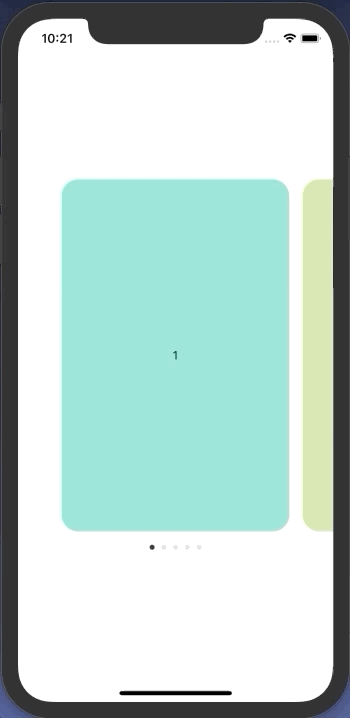
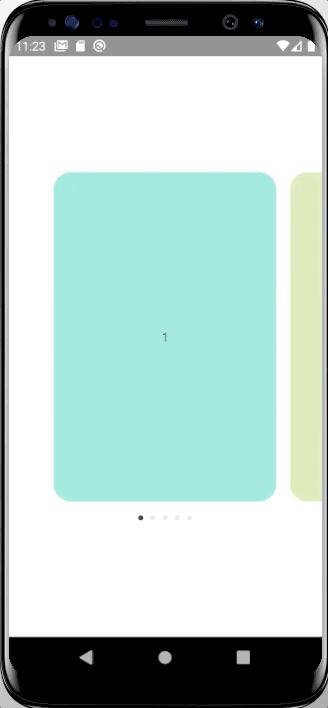
👩🏻💻 배우는 것을 즐기는 프론트엔드 개발자 입니다
부족한 블로그에 방문해 주셔서 감사합니다 🙇🏻♀️
in the process of becoming the best version of myself