React Native 커스텀 탭 바 네비케이션 만들기
React Navigation을 이용하여 Top Tab Bar를 커스텀 하는 방법을 알아보자.
기본 TopTabNavigator 적용하기
react-navigation 기본 설정
먼저, react-navigation v5를 사용하는데 필요한 기본 라이브러리를 설치한다.
npm install @react-navigation/native
npm install react-native-reanimated react-native-gesture-handler react-native-screens react-native-safe-area-context @react-native-community/masked-view
npx pod-install ios
index.js 파일에 아래 코드를 추가한다.
import 'react-native-gesture-handler';
TopTabNavigator 적용하기
TopTabNavigator는 @react-navigation/material-top-tabs의 createMaterialTopTabNavigator API를 사용하여 구현할 수 있다.공식문서
npm install @react-navigation/material-top-tabs react-native-tab-view
필요 라이브러리를 설치하고, src/navigation/navigator.tsx를 생성한 뒤 아래와 같이 Navigation 컴포넌트를 만든다.
import React from 'react';
import {NavigationContainer} from '@react-navigation/native';
import {createMaterialTopTabNavigator} from '@react-navigation/material-top-tabs';
import First from '../screens/First';
import Second from '../screens/Second';
import Third from '../screens/Third';
const Tab = createMaterialTopTabNavigator();
function Tabs() {
return (
<Tab.Navigator>
<Tab.Screen name="First" component={First} />
<Tab.Screen name="Second" component={Second} />
<Tab.Screen name="Third" component={Third} />
</Tab.Navigator>
);
}
export default function () {
return (
<NavigationContainer>
<Tabs />
</NavigationContainer>
);
}
src/App.tsx에 위에서 정의한 네비게이션을 적용한다.
import React from 'react';
import {SafeAreaView} from 'react-native';
import AppNavigator from './navigation/Navigator';
export default function App() {
return (
<>
<SafeAreaView />
<AppNavigator />
</>
);
}
여기까지 하면 아래와 같은 기본 TopTabNavigator가 적용된다.
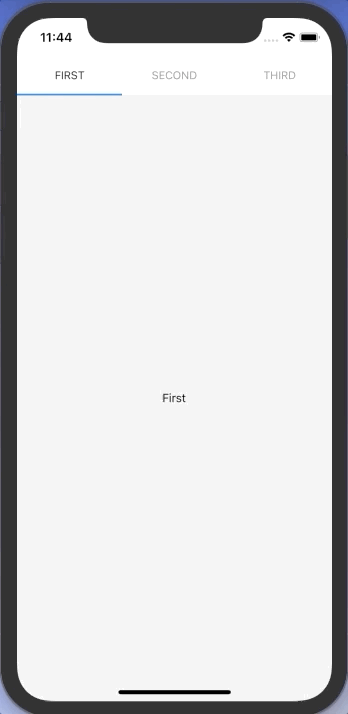
커스텀 Top Tab Bar 적용하기
이번에는 탭바 상단에 검색창이 있는 커스텀 TopTabNavigator를 만들어 보자.
먼저, src/navigation/navigator.tsx의 Tabs 컴포넌트를 아래와 같이 수정해 준다.
TabBar 컴포넌트는 곧 작성해 줄 커스텀 탭 바 컴포넌트 이다. 기본적으로 Tab.Screen에 정의 해 준 name이 표기 될 텐데, tabBarLabel을 추가적으로 설정해 주고 싶다면 options={{tabBarLabel: 라벨명}} 을 프롭스로 넘겨준다.
...
function Tabs() {
return (
<Tab.Navigator tabBar={(props) => <TabBar {...props} />}>
<Tab.Screen
name="First"
component={First}
// options={{tabBarLabel: '라벨명'}}
/>
<Tab.Screen name="Second" component={Second} />
<Tab.Screen name="Third" component={Third} />
</Tab.Navigator>
);
}
...
이제 TabBar 컴포넌트를 만들어 줄 차례이다. 먼저, src/components/SearchBar.tsx를 만들어 준다.
import React, {useState} from 'react';
import styled from 'styled-components/native';
const SearchBarWrapper = styled.View`
flex-direction: row;
align-items: center;
background-color: #efefef;
border-radius: 4px;
padding: 10px 14px 10px 12px;
margin: 0px 20px;
display: flex;
`;
const SearchInput = styled.TextInput`
margin-left: 10px;
include-font-padding: false;
padding: 0px;
`;
const SearchIcon = styled.Image`
width: 18px;
height: 18px;
`;
export default function SearchBar() {
const [value, setValue] = useState('');
return (
<SearchBarWrapper>
<SearchIcon source={require('../assets/search.png')} />
<SearchInput
autoCapitalize="none"
autoCorrect={false}
onChangeText={setValue}
placeholder="검색어를 입력해 주세요."
returnKeyType="search"
returnKeyLabel="search"
value={value}
/>
</SearchBarWrapper>
);
}
src/components/SearchBar.tsx를 만들어 준다. state, descriptors, navigation이 Tab.Navigator로 부터 props로 전달 되는데, state.routes에 tab bar를 구성하는 route 정보가 있고, state.index를 이용해 현재 포커스 된 스크린을 확인할 수 있다. navigator 정의 시 options를 정의해 주었다면, descriptors를 활용해 options에 정의한 내용을 활용할 수 있다.
import React from 'react';
import styled from 'styled-components/native';
import {MaterialTopTabBarProps} from '@react-navigation/material-top-tabs';
import SearchBar from './SearchBar';
type Route = {
key: string;
name: string;
params?: object | undefined;
};
const Container = styled.View`
margin-top: 16px;
`;
const TabWrapper = styled.View`
flex-direction: row;
display: flex;
align-items: center;
margin-top: 16px;
padding-left: 4px;
`;
const TabButton = styled.TouchableOpacity<{isFocused: boolean}>`
align-items: center;
justify-content: center;
height: 40px;
margin: 0px 16px;
border-bottom-width: 2px;
border-bottom-color: ${(props) =>
props.isFocused ? '#5d004a' : 'transparent'};
`;
const TabText = styled.Text<{isFocused: boolean}>`
font-weight: 800;
color: ${(props) => (props.isFocused ? '#5d004a' : '#000000')};
`;
export default function TabBar({
state,
descriptors,
navigation,
}: MaterialTopTabBarProps) {
return (
<Container>
<SearchBar />
<TabWrapper>
{state.routes.map((route: Route, index: number) => {
// const {options} = descriptors[route.key];
// const label = options.tabBarLabel;
const label = route.name;
const isFocused = state.index === index;
const onPress = () => {
const event = navigation.emit({
type: 'tabPress',
target: route.key,
canPreventDefault: true,
});
if (!isFocused && !event.defaultPrevented) {
navigation.navigate(route.name);
}
};
return (
<TabButton isFocused={isFocused} onPress={onPress} key={`tab_${index}`}>
<TabText isFocused={isFocused}>{label}</TabText>
</TabButton>
)
})}
</TabWrapper>
</Container>
)
}
커스텀 탭 바가 적용된 것을 확인할 수 있다.
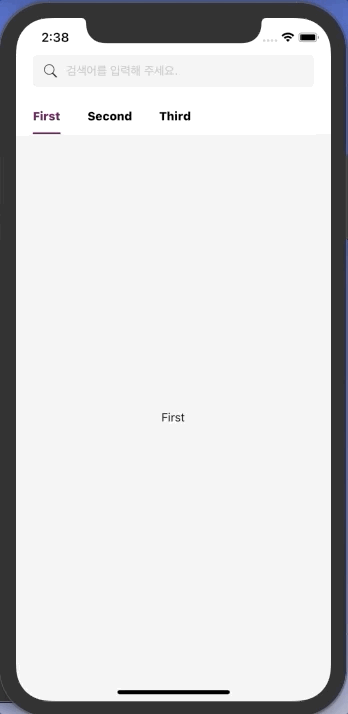
Sliding Tab Bar 추가하기
이번에는 애니메이션을 추가해 Sliding Tab Bar를 적용해 보자.
Tab 마다 위치와 넓이가 다르므로 각 Tab이 렌더될 때 onLayout 메서드를 사용해 x 좌표와 width를 state 값으로 가지고 있다가, focus 된 탭의 x, width 값으로 Sliding Bar를 이동시키는 방법으로 구현하려고 한다.
먼저, Animated를 이용해 TabBar.tsx에 Sliding Tab Bar를 추가해 준다. 그리고 state.routes.map 내부의 Tab 부분을 따로 컴포넌트로 분리한다.
...
import {Animated} from 'react-native';
import Tab from './Tab';
...
const BottomLine = styled.View`
background-color: #5d004a;
height: 2px;
width: 100%;
`;
...
export default function TabBar({
state,
descriptors,
navigation,
}: MaterialTopTabBarProps) {
const [translateValue] = useState(new Animated.Value(0));
const [width, setWidth] = useState(0);
const [toValue, setToValue] = useState(0);
useEffect(() => {
Animated.spring(translateValue, {
toValue,
damping: 10,
mass: 1,
stiffness: 100,
overshootClamping: true,
restDisplacementThreshold: 0.001,
restSpeedThreshold: 0.001,
useNativeDriver: true,
}).start();
}, [state, translateValue, toValue]);
return (
<Container>
<SearchBar />
<TabWrapper>
{state.routes.map((route: Route, index: number) => {
// const {options} = descriptors[route.key];
// const label = options.tabBarLabel;
const label = route.name;
const isFocused = state.index === index;
const onPress = () => {
const event = navigation.emit({
type: 'tabPress',
target: route.key,
canPreventDefault: true,
});
if (!isFocused && !event.defaultPrevented) {
navigation.navigate(route.name);
}
};
return (
<Tab
isFocused={isFocused}
key={`tab_${index}`}
label={label}
onPress={onPress}
setToValue={setToValue}
setWidth={setWidth}
/>
);
})}
</TabWrapper>
<BottomLine
as={Animated.View}
style={{
transform: [{translateX: translateValue}],
width,
}}
/>
</Container>
);
}
분리한 src/components/Tab.tsx 컴포넌트는 아래와 같이 작성하여 focus 될 때마다 sliding bar의 animation value를 변경할 수 있도록 한다.
import React, {useEffect, useState} from 'react';
import styled from 'styled-components/native';
interface ITab {
isFocused: boolean;
label: string;
onPress: () => void;
setToValue: (params: number) => void;
setWidth: (params: number) => void;
}
const TabButton = styled.TouchableOpacity<{isFocused: boolean}>`
align-items: center;
justify-content: center;
height: 40px;
margin: 0px 16px;
`;
const TabText = styled.Text<{isFocused: boolean}>`
font-weight: 800;
color: ${(props) => (props.isFocused ? '#5d004a' : '#000000')};
`;
export default function Tab({
isFocused,
label,
onPress,
setToValue,
setWidth,
}: ITab) {
const [layout, setLayout] = useState<any>(null);
useEffect(() => {
if (isFocused && layout) {
setToValue(layout.x);
setWidth(layout.width);
}
}, [isFocused, layout, setToValue, setWidth]);
const onLayout = (e: any) => {
const {x, width} = e.nativeEvent.layout;
setLayout({x, width});
};
return (
<TabButton isFocused={isFocused} onPress={onPress} onLayout={onLayout}>
<TabText isFocused={isFocused}>{label}</TabText>
</TabButton>
);
}
Sliding Tab Bar 까지 적용된 모습이다.
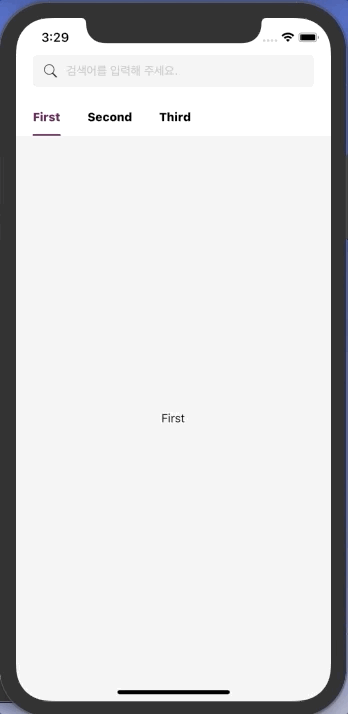
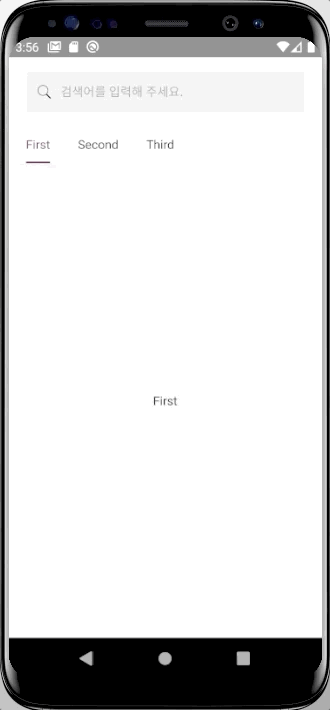
👩🏻💻 배우는 것을 즐기는 프론트엔드 개발자 입니다
부족한 블로그에 방문해 주셔서 감사합니다 🙇🏻♀️
in the process of becoming the best version of myself